When you open a Twitter account for the first time it is automatically set to “Public”. This means that everybody can see your tweets, even if they don’t have a Twitter account.
We strongly encourage you to “Protect” your Tweets, so only your followers can access your content. You can do so by clicking on “Settings” and then selecting “Settings and Privacy”. Select “Privacy and safety” in the menu and enable the option “Protect my Tweets”.
If you would like to remove someone that is already following you, go to their Twitter profile and click on the “Following” button. This will make you automatically stop following the person. If you think this is not enough, you can “Block a user” by clicking on the settings gear on their profile and then selecting “Block”. This way, the person will not be able to follow or message you.
For more information, visit: https://support.twitter.com/
SNAPCHAT
To change who can send you Snaps: Click ghost on the camera screen to access your profile. Then tap the gear icon in the upper-right corner of the screen and scroll down to the “Who Can” section.
- For Snaps: Go to the “Contact Me” option and choose “My friends” – only your friends are then able to send you Snaps. The other option is “Everyone”, but this will allow any stranger to send you Snaps.
- For Stories: tap the “View my Story” option and choose either “My friends” (all of them) or “Custom” (you can select specific friends only). The other option is “Everyone”, but this will allow any stranger to see your stories.
To block a contact:
- Tap the username you want to block in your “My Friends” page.
- Tap the gear icon that appears next to their name.
- Select “Block” to prevent Snaps, Chats or them viewing your stories.
To block someone who isn’t in your friend list, swipe on their name on the Chat screen to open a Chat with them. Then tap the button in the top left corner to access their profile, where you can block them.
For more information, visit: https://www.snapchat.com/safety
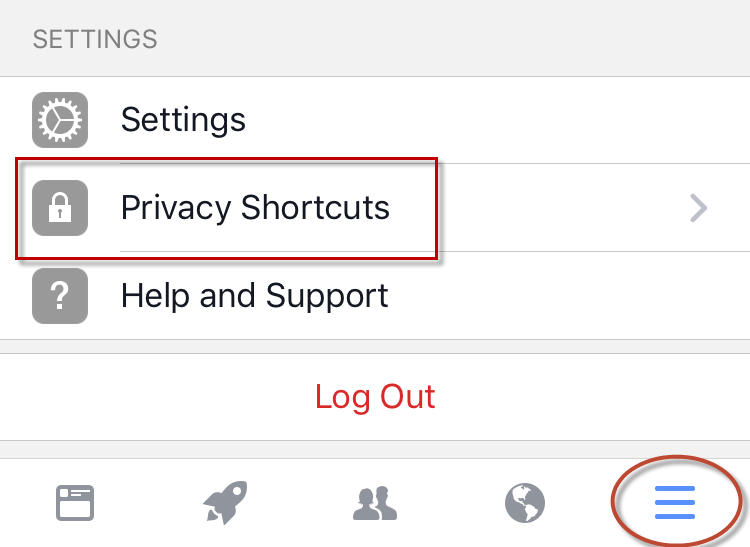
Through “Privacy Shortcuts” you can perform a quick test on your privacy settings by going through the “Privacy Check-up”.
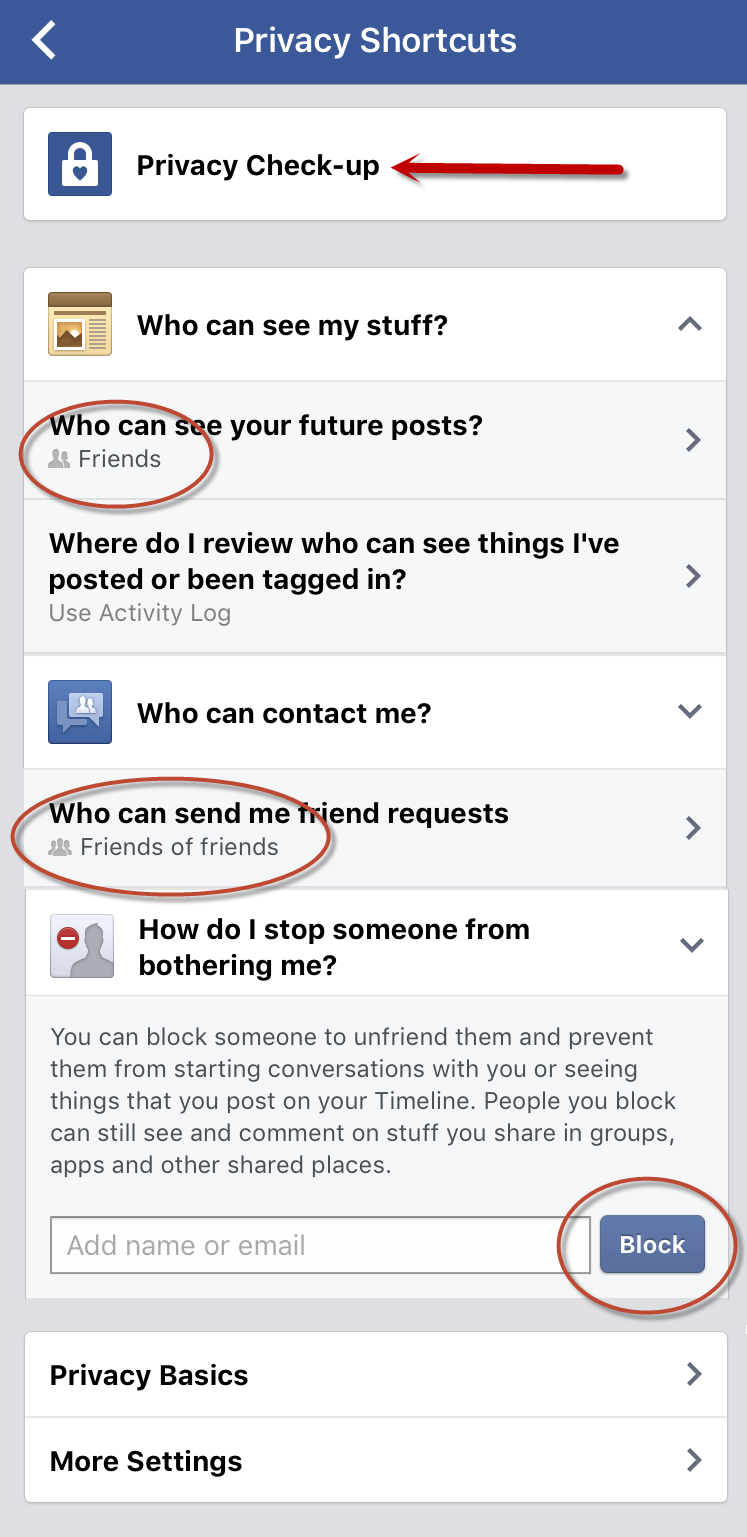
You can also control who can see your stuff (select “Friends” from the drop down list), who can contact you (“Friends of friends” is a preferred option over “Everyone”, however, don’t accept friend requests from strangers), and you can learn how to stop someone from bothering you (this is the section where you can Block people as well).
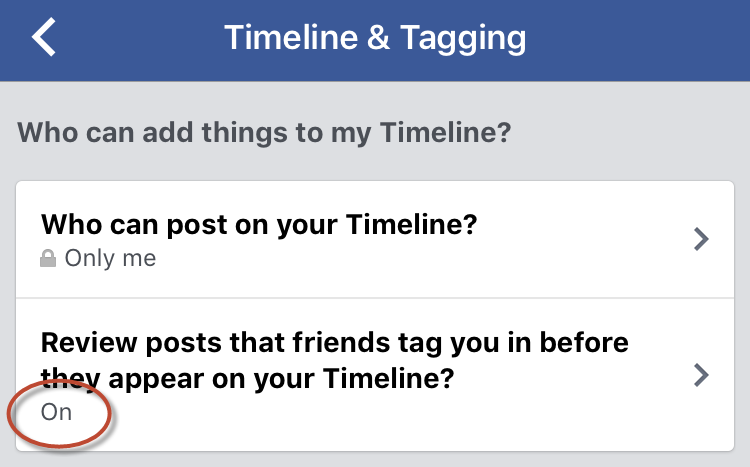
You can also choose what is visible in your timeline. Turn on “Review posts that friends tag you in” (go to “Privacy shortcut”/“See More Settings”/“Timeline and tagging”) so you can approve posts where your friends have tagged you before they appear on your timeline.
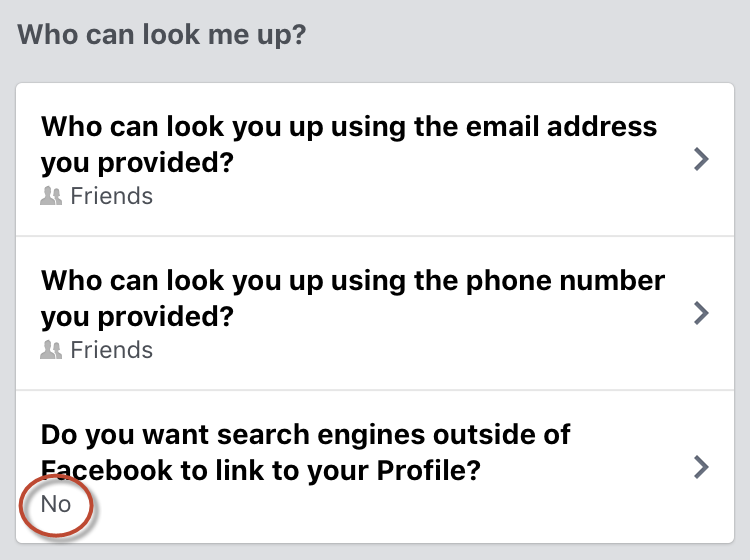
It is also recommended you opt out of search engines being able to find your profile. You can do this through “Settings”/“Privacy Settings”/ “Who can look me up?” then click edit and un-tick the box.
New users who declare in their profile that they are aged between 13 and 18 will have a default privacy setting which means their content is only shared with friends.
For more information, visit: https://www.facebook.com/about/basics and https://www.facebook.com/safety
Instagram has a very simple privacy setting: either you share posts with anyone (account configured as “Public”) or only people you have previously approved to follow you can see your content (account configured as “Private”).
We strongly encourage you to set is as “Private” by going to “Options” and enabling the “Private Account” function. Once this is done, it is important that you do not accept requests from people that you do not know in the offline world.
If you would like to remove someone that is already following you, you can do so by blocking this person: find them in your followers’ list and click on them to open their profile. On the top right corner, tap on  (iOS) or
(iOS) or  (Android) and select “Block”. The same procedure can be followed to unblock the person.
(Android) and select “Block”. The same procedure can be followed to unblock the person.
For more information, visit: https://help.instagram.com/


